
20 Jul How do I run two apps on Android?
Are you tired of constantly switching between different applications on your Android device? Do you wish to run two apps simultaneously for increased productivity or multitasking purposes? Well, you’re in luck! Android provides several features and techniques that allow you to run two apps side by side or switch between them seamlessly. In this article, we will explore different methods to run two apps on Android and make the most out of your device’s capabilities. The content is presented by https://3diesel.com/
Split-Screen Mode: Boost Your Multitasking Abilities
Android’s split-screen mode is a fantastic feature that enables you to run two apps simultaneously on your device’s screen. It allows you to divide your screen space between two apps, making it easier to interact with both of them at the same time. If you’re interested in maximizing your device’s capabilities, discover how to clone apps without app to further enhance your productivity. Here’s how you can activate split-screen mode:
- Open the first app you want to use.
- Tap the Recent Apps button (usually a square or three lines icon) to access the Overview screen.
- Locate the first app’s title bar in the Overview screen and drag it to the top or bottom of the display.
- Once the first app is docked, select the second app from the Overview screen to occupy the remaining space.
You can now enjoy the benefits of running two apps side by side, such as reading an article while taking notes, watching a video while browsing social media, or responding to emails while referencing a document.
Picture-in-Picture (PiP) Mode: Enhanced Video Viewing Experience
Picture-in-Picture (PiP) mode is another excellent feature that allows you to watch videos while performing other tasks on your Android device. This mode shrinks the video into a small floating window, which can be moved around the screen and pinned in a convenient location. Here’s how to enable PiP mode:
- Start playing a video within a supported app.
- Swipe up or press the Home button to return to your home screen while the video is playing.
- The video will automatically shrink into a floating window. You can drag and position it wherever you prefer.
With PiP mode, you can watch a tutorial or a live stream while replying to messages or browsing the web, providing a seamless multitasking experience.
Third-Party Apps: Expand Your Possibilities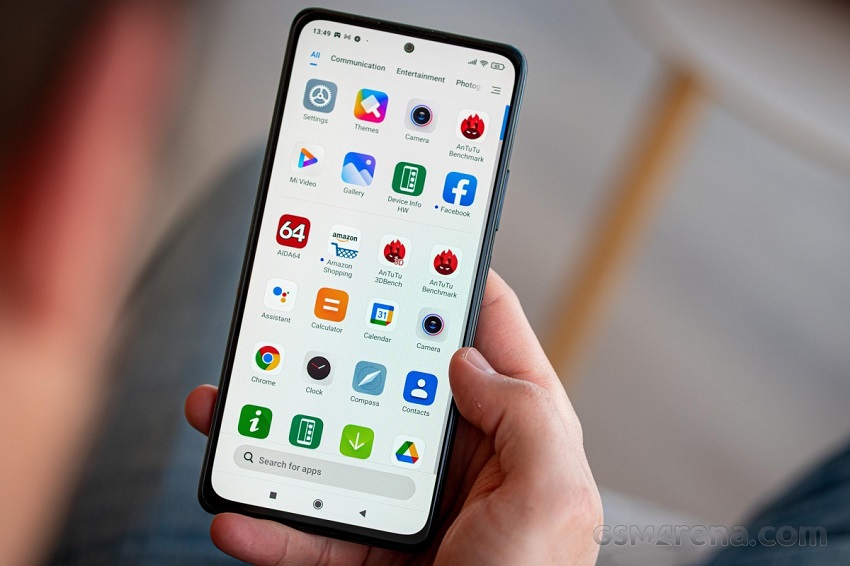
If your Android device doesn’t have built-in split-screen or PiP capabilities, don’t worry! There are various third-party apps available on the Google Play Store that can help you run two apps simultaneously. These apps provide additional features and customization options to enhance your multitasking experience. Some popular third-party apps for multitasking on Android include “Floating Apps,” “Multi Window,” and “Parallel Space.”
Floating Apps allow you to open multiple resizable windows on your screen, enabling you to work with several apps simultaneously. Multi Window provides a similar functionality, allowing you to create multiple instances of the same app or run different apps side by side. Parallel Space, on the other hand, enables you to clone apps, creating separate instances for each account and allowing you to use multiple accounts of the same app simultaneously.
Conclusion
Running two apps on Android can significantly boost your productivity and efficiency. Whether you use the built-in split-screen and PiP modes or opt for third-party apps, the ability to multitask seamlessly on your device is within your grasp. Make the most out of your Android device by leveraging these features and enjoy the convenience of running two apps simultaneously.
FAQs (Frequently Asked Questions)
- Can I run two apps on any Android device?
While most modern Android devices support split-screen and PiP modes, some older or lower-end devices may not have these features. In such cases, you can explore third-party apps that offer similar functionalities.
- Are there any limitations to running two apps simultaneously?
Certain resource-intensive apps may not function optimally in split-screen mode due to limited processing power or memory. Additionally, some apps may not support PiP mode if they haven’t implemented the necessary functionality.
- Can I resize the windows in split-screen mode?
Yes, you can adjust the size of the windows in split-screen mode by dragging the separator between the two apps left or right.
- Can I use split-screen mode with any combination of apps?
While most apps can be used in split-screen mode, there might be certain apps that are not compatible or don’t function correctly when running in this mode. It’s best to experiment and see which apps work well together.
- How do I exit split-screen mode?
To exit split-screen mode, drag the separator between the two apps all the way to the top or bottom of the screen.


No Comments