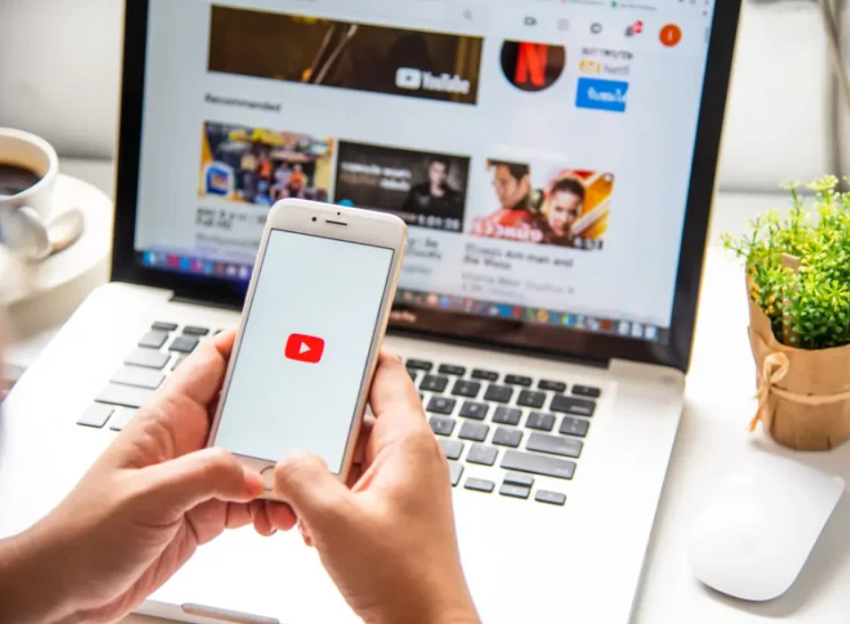
23 Jul How to loop a video of YouTube in different platforms?
You are on YouTube and you come across that song that you love and without a doubt, you want to listen to it all day, or you are doing a project and you need to watch the video more than once to fully understand all the information. Anyway, you just want that video to play all the time. With the loop function, you can make it very easy. Here we explain easily how to loop a video.
First, we will start with the simplest. We will teach you how to make a video repeat on your PC with the loop function. You can also do it on your iPhone or Android mobile. It will only take a few steps. You must bear in mind that Android does not have the most recent version. You will have to perform more steps than on an iPhone.
How to loop a video for PC
- You go to YouTube in your browser and log in.
- Go to your history to find the exact video you want to watch again.
- After finding it, play it and in the same video, press the right button on your mouse.
- A list of options will be displayed. Press “loop.”
Ready now, you can enjoy the video as much as you want and if you now want to remove it, repeat the previous steps, press “loop,” and the video will no longer play.
Remember that the Android version does not currently have the loop function, so now, you can apply this function on your mobile by following these steps. The first thing you should do is enter YouTube through your mobile browser and now follow these steps.
How to make a video loop for Android
- After entering YouTube, the recommended YouTube videos will appear by default. In the upper right, press the three points.
- In the displayed list, press “desktop” this is so that it looks like the screen of your PC on your mobile.
- Click on “access” in the upper left to log in. This will make it easier to find the video in history.
- Then find and play the video. Press and hold the screen with your finger to bring up a list where you will press “loop.”
As simple as winning subscribers on YouTube. At some point, the browser will show you a dialog window, asking “if you want to log into the application” always press “no” because, in the version of YouTube you have on your mobile, you will not be able to do these steps. Now we go with the steps to activate the loop function on your iPhone.
iPhone and its new features in iOS 14 make it one of the most sought-after brands globally, but YouTube does not improve at the speed of the iPhone, so we have to look for tricks to enjoy our favorite videos. With this trick, you will create a playlist to help you with the loop function on your iPhone.
How to make a video loop for iPhone
- Enter the YouTube application on your mobile device and play the video.
- Under the video at the bottom right of your screen, choose “save.”
- A list will appear that says “save to …” and press the “+” symbol to create a new list.
- Ensure that when you are putting the name of your list, the option of “privacy” is in “private” so that only you can see the videos.
Your list was created, now go to the YouTube menu and enter “library.” You will see the list you created, enter and the video will be played again in the lower-left corner. There will be the loop symbol. Press it and that’s it.
Don’t have to create a new list every time you want to watch a video in a loop. If you put more videos in the list, the loop will only affect the video being played.
You may also like to read, How to Delete a Video from Youtube and Protect Your Privacy


No Comments