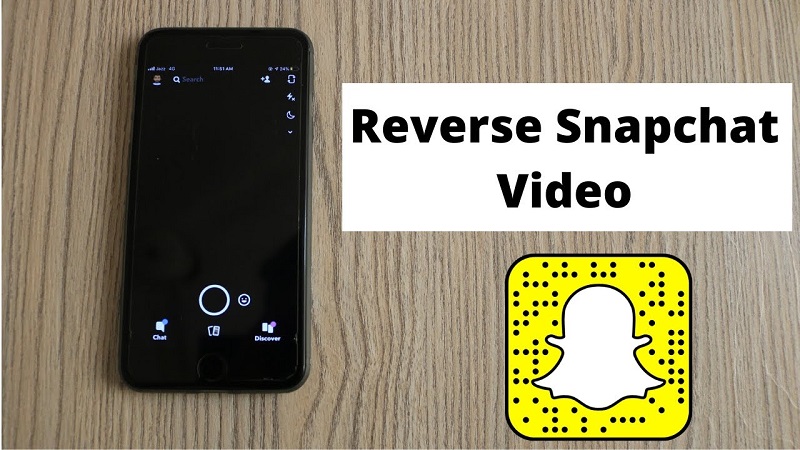
25 Apr How to reverse a video on Snapchat
Wouldn’t you like to see your life turned upside down? Ok, that’s too existential. Have you seen those cool videos where the water flows backward? Well, we are here to tell you that you don’t need any fancy software to do that. All you need is the humble Snapchat app! This article will how to reverse a video on snapchat.
Snapchat has a huge library of stickers and face filters in its app. But it also offers some motion filters for your videos. Well, three, to be exact. Unlike face filters, motion filters can only be added once the video is recorded. These filters can be accessed with the other location-based filters that you can add to your videos.
How to reverse a video on snapchat?
Once you have your video, just swipe left and right to attach the respective filter. You can only use one motion filter at a time; however, you can add as many stickers to your video as you like. The more, the merrier, right?
The three applicable motion filters on Snapchat are: slow motion, fast forward, and rewind. Unlike face filters, these motion filters are always accessible and always in the same place.
There are two ways to use the Snapchat app to reverse videos. One is to simply record the video in the app and apply the motion filter. The other is by using a video from your camera roll.
Using only the Snapchat app
Launch the Snapchat app and hold the record button to record a video. Release the button when you have finished recording. Now you can decorate your video with stickers, text, etc.
Now swipe left on your screen. Visual filters will first greet you. Usually, there are four of these filters. Keep sliding until you reach the fifth filter. Now you have come to the motion filters. The seventh filter is the one you want (swipe left seven times). The three reverse arrows identify the filter.
Note: The reverse motion filter can only be applied to less than 11 seconds long (one frame of video). If your video moves to another frame, you won’t see the reverse motion filter.
Using a video from your camera roll
You can also use a video from your phone’s Gallery and reverse it using the Snapchat app. If you already have your great video, if not, then go ahead and use your device’s camera app to record your video.
Now launch the Snapchat app. Swipe up from the camera screen to get to your Memories. Tap ‘Camera Roll’ on the top panel and select your video.
Now tap and hold on to the video to bring up a menu. Select ‘Edit Snap.’ Now you can swipe left to get to the reverse motion filter.
Tips for a good reverse video
Here are some tips to help you get creative with Snapchat’s reverse motion filter.
Add voice: When you use the reverse filter, it is not just the inverted video. Any audio that is recorded with the video is also reversed. This adds a cool effect on your already reversed video. So be sure to say something in the background while recording your video.
Do the impossible: If you’re going to go back in time, you better do it in style! Use the reverse motion filter on things that don’t usually work that way. Like flowing water, flying birds, running dogs, you get the idea.
Slowdown that video: Most phones nowadays have slow-motion shooting mode in their camera app. Record your video in slow motion and then use the reverse motion filter. This is sure to elevate your snapshot to a whole new level!
Shoot in good lighting: We already know how bad the Snapchat camera is. On top of that, adding a filter will only lower the quality of your video even further. So when you shoot the video for the reverse motion filter, make sure you shoot in good natural light.


No Comments